Difference between revisions of "Dashboard:updating"
(Tag: Visual edit) |
(→Automatic) (Tag: Visual edit) |
||
| Line 1: | Line 1: | ||
| − | == | + | === WEBSITE === |
| − | === Automatic === | + | ==== Automatic Updating ==== |
| − | With Prometheus, web updates ''can'' be automatic, | + | With Prometheus, web updates ''can'' be automatic, so long as you meet all of the requirements for being able to do so.<br><br> |
| + | [[File:updates.png|850px]] | ||
| − | + | ===== Requirements for Auto-Updating ===== | |
| − | |||
| − | |||
| − | + | The only requirement for being able to auto-update Prometheus is having the right directory permissions. On Linux, execute the following in a terminal to allow for automatic updating: | |
| − | |||
| − | |||
cd path/to/installdir | cd path/to/installdir | ||
| Line 15: | Line 12: | ||
sudo chmod 775 updates | sudo chmod 775 updates | ||
| − | On | + | On Windows, it should already be enabled. If it is not, set the Guests group to have read/write access to the updates folder in order to allow for automatic updating. If using IIS, grant the IUSR account read, write and execute access to the updates folder. |
| − | === Manual | + | ==== Manual Updating ==== |
Performing a manual update for the Web and MySQL portion of Prometheus is not hard! | Performing a manual update for the Web and MySQL portion of Prometheus is not hard! | ||
| − | * Download the latest distribution from | + | * Download the latest distribution from [https://scriptfodder.com/scripts/view/565 our Scriptfodder page]. |
* Under 'Web Files' '''IN THE ZIP FILE YOU JUST DOWNLOADED''' delete the '''config.php''', '''img''' folder and '''install.php'''. | * Under 'Web Files' '''IN THE ZIP FILE YOU JUST DOWNLOADED''' delete the '''config.php''', '''img''' folder and '''install.php'''. | ||
* If using a customised theme port any changes in your Cascading Style Sheet over. | * If using a customised theme port any changes in your Cascading Style Sheet over. | ||
| Line 27: | Line 24: | ||
* Sign into the 'Admin' section of your donation page. | * Sign into the 'Admin' section of your donation page. | ||
* Click on the 'Updates' tab that is located in the 'Main Dashboard'. | * Click on the 'Updates' tab that is located in the 'Main Dashboard'. | ||
| − | * Apply any new SQL updates. '''AS OF 1.5.1 SQL UPDATES NOW APPLY AUTOMATICALLY UPON | + | * Apply any new SQL updates. '''AS OF 1.5.1 SQL UPDATES NOW APPLY AUTOMATICALLY UPON VISITING THE ADMIN AREA.''' |
Congratulations you have successfully updated the website portion of Prometheus! If a lua update is necessary continue on below. | Congratulations you have successfully updated the website portion of Prometheus! If a lua update is necessary continue on below. | ||
| − | == | + | === LUA === |
| − | === Manual Update === | + | ==== Manual Update ==== |
LUA can currently only be updated manually however it is a simple process! | LUA can currently only be updated manually however it is a simple process! | ||
Revision as of 00:46, 8 June 2016
Contents
WEBSITE
Automatic Updating
With Prometheus, web updates can be automatic, so long as you meet all of the requirements for being able to do so.
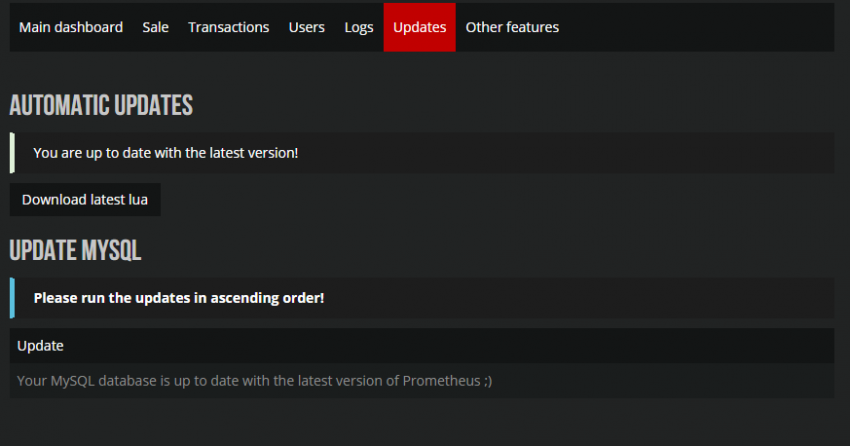
Requirements for Auto-Updating
The only requirement for being able to auto-update Prometheus is having the right directory permissions. On Linux, execute the following in a terminal to allow for automatic updating:
cd path/to/installdir sudo chown www-data:www-data * sudo chmod 775 updates
On Windows, it should already be enabled. If it is not, set the Guests group to have read/write access to the updates folder in order to allow for automatic updating. If using IIS, grant the IUSR account read, write and execute access to the updates folder.
Manual Updating
Performing a manual update for the Web and MySQL portion of Prometheus is not hard!
- Download the latest distribution from our Scriptfodder page.
- Under 'Web Files' IN THE ZIP FILE YOU JUST DOWNLOADED delete the config.php, img folder and install.php.
- If using a customised theme port any changes in your Cascading Style Sheet over.
- Upload the files to your web server.
- Sign into the 'Admin' section of your donation page.
- Click on the 'Updates' tab that is located in the 'Main Dashboard'.
- Apply any new SQL updates. AS OF 1.5.1 SQL UPDATES NOW APPLY AUTOMATICALLY UPON VISITING THE ADMIN AREA.
Congratulations you have successfully updated the website portion of Prometheus! If a lua update is necessary continue on below.
LUA
Manual Update
LUA can currently only be updated manually however it is a simple process!
- Download the Latest LUA distribution from either [[1]] or the Update tab under "download latest lua" via your Prometheus installation.
- Check to see if there is any changes between your current LUA config file and the one included in the latest distribution.
- If there are changes fill out the details require referring back to your old LUA config file.
- If there are no changes simply delete the config file included in the latest distribution.
- Upload the latest distribution to your addons folder replacing any existing files.
- Restart your server.
Congratulations you just finished the final step in updating your Prometheus donation system! If you are unsure if any changes were made to the LUA config it is best to follow 'Step 3.'.