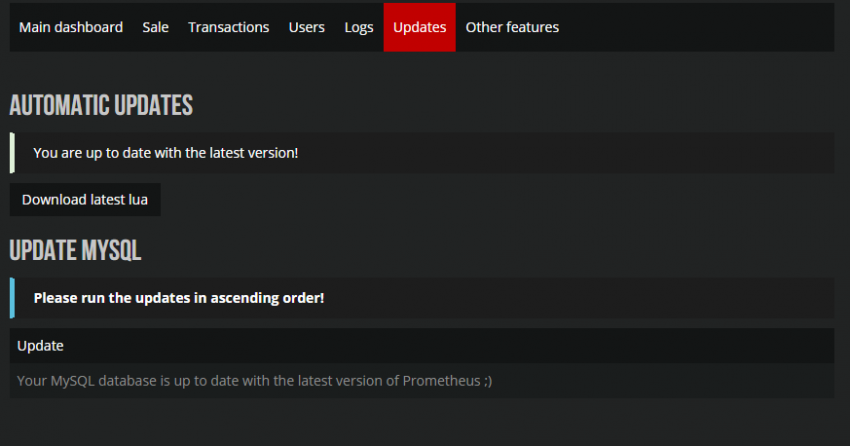Difference between revisions of "Dashboard:updating"
From PrometheusIPN Wiki
(Tag: Visual edit) |
|||
| Line 22: | Line 22: | ||
* Download the latest distribution from [[https://scriptfodder.com/scripts/view/565/description/|Scriptfodder]]. | * Download the latest distribution from [[https://scriptfodder.com/scripts/view/565/description/|Scriptfodder]]. | ||
| − | * Under 'Web Files' '''IN THE ZIP FILE YOU JUST DOWNLOADED''' delete the | + | * Under 'Web Files' '''IN THE ZIP FILE YOU JUST DOWNLOADED''' delete the '''config.php''', '''img''' folder and '''install.php'''. |
* If using a customised theme port any changes in your Cascading Style Sheet over. | * If using a customised theme port any changes in your Cascading Style Sheet over. | ||
* Upload the files to your web server. | * Upload the files to your web server. | ||
* Sign into the 'Admin' section of your donation page. | * Sign into the 'Admin' section of your donation page. | ||
* Click on the 'Updates' tab that is located in the 'Main Dashboard'. | * Click on the 'Updates' tab that is located in the 'Main Dashboard'. | ||
| − | * Apply any new SQL updates. | + | * Apply any new SQL updates. '''AS OF 1.5.1 SQL UPDATES NOW APPLY AUTOMATICALLY UPON VISITTING THE ADMIN AREA''' |
| − | Congratulations you have successfully updated the | + | Congratulations you have successfully updated the website portion of Prometheus! If a lua update is necessary continue on below. |
== Lua == | == Lua == | ||
Revision as of 18:10, 25 October 2015
Contents
Website
Automatic
With Prometheus, web updates can be automatic, if you meet the right requirements for that.
Requirements for automatic updates:
You need to set a few permissions for automatic updates to work, on linux this is done by doing this:
cd path/to/installdir sudo chown www-data:www-data * sudo chmod 775 updates
On windows it should already be allowed by default
Manual Update
Performing a manual update for the Web and MySQL portion of Prometheus is not hard!
- Download the latest distribution from [[1]].
- Under 'Web Files' IN THE ZIP FILE YOU JUST DOWNLOADED delete the config.php, img folder and install.php.
- If using a customised theme port any changes in your Cascading Style Sheet over.
- Upload the files to your web server.
- Sign into the 'Admin' section of your donation page.
- Click on the 'Updates' tab that is located in the 'Main Dashboard'.
- Apply any new SQL updates. AS OF 1.5.1 SQL UPDATES NOW APPLY AUTOMATICALLY UPON VISITTING THE ADMIN AREA
Congratulations you have successfully updated the website portion of Prometheus! If a lua update is necessary continue on below.
Lua
Manual Update
LUA can currently only be updated manually however it is a simple process!
- Download the Latest LUA distribution from either [[2]] or the Update tab under "download latest lua" via your Prometheus installation.
- Check to see if there is any changes between your current LUA config file and the one included in the latest distribution.
- If there are changes fill out the details require referring back to your old LUA config file.
- If there are no changes simply delete the config file included in the latest distribution.
- Upload the latest distribution to your addons folder replacing any existing files.
- Restart your server.
Congratulations you just finished the final step in updating your Prometheus donation system! If you are unsure if any changes were made to the LUA config it is best to follow 'Step 3.'.