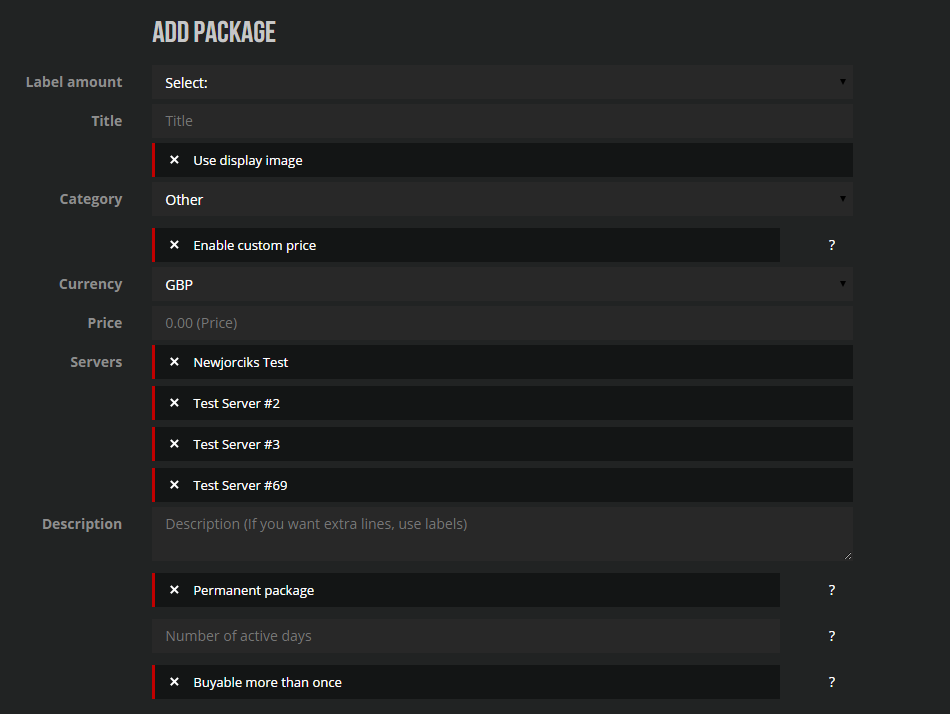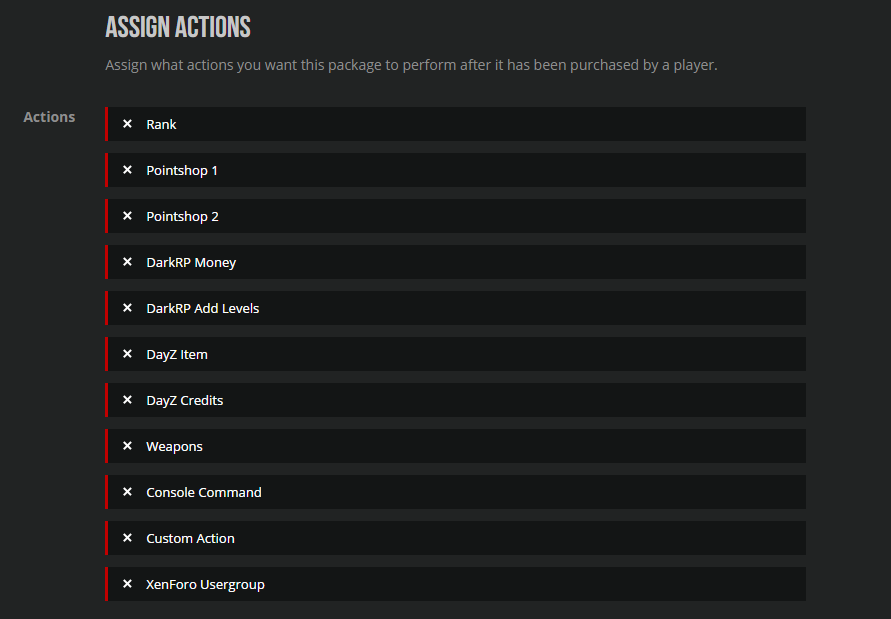Difference between revisions of "Packages:adding"
m (Protected "Packages:adding" ([Edit=Allow only administrators] (indefinite) [Move=Allow only administrators] (indefinite))) |
|||
| (2 intermediate revisions by 2 users not shown) | |||
| Line 16: | Line 16: | ||
* Title | * Title | ||
| − | * Display image - | + | * Display image - 138px x 240px |
* Category | * Category | ||
* Price and currency | * Price and currency | ||
| Line 25: | Line 25: | ||
<br><br> | <br><br> | ||
| − | [[File:packages1.png|900px | + | [[File:packages1.png|900px]] |
<br><br> | <br><br> | ||
| Line 37: | Line 37: | ||
<br><br> | <br><br> | ||
| − | [[File:packages2.png|900px | + | [[File:packages2.png|900px]] |
<br><br> | <br><br> | ||
Latest revision as of 14:56, 3 September 2016
Adding a package
Before adding a package you need to Add a server
Currencies
You can add, edit or remove a currency through the "Currencies" tab. Adding a currency is just as easy as adding a server. You only need to define one thing:
- CC - This is the Currency Code(Example: GBP) The CC code needs to be correct in order for paypal to accept the payment!
Categories
The last thing you need to specify before adding a package is additional categories, by default there's one category called "Other".
- Category name - This is the category name, it can be anything like "Pointshop", "Weapons", "Ranks"
Packages
Packages are what you sell for each specific server. You are able to modify the following regarding packages:
- Title
- Display image - 138px x 240px
- Category
- Price and currency
- Informative labels
- Package description
- Permanent - Choose whether or not the package is permanent
- Actions - Performed after a certain packages is bought. This is modified after the package is added. This works on code located on your server. You can also add custom code snippets directly from the panel itself.
After you have performed all of these steps, move on to the next page about defining actions.
Assigning an action
Actions are the core of the donation system. Without them the system would have no ingame automated features.
Assign what action(s) a certain package perform after it is bought from our pre-defined actions or use custom code. You can also assign whether or not the package is compatible with certain other packages or not. Custom actions - You can add a custom action using lua, it is explained on the page how to do it. You need to have lua knowledge as this is an "Advanced feature".