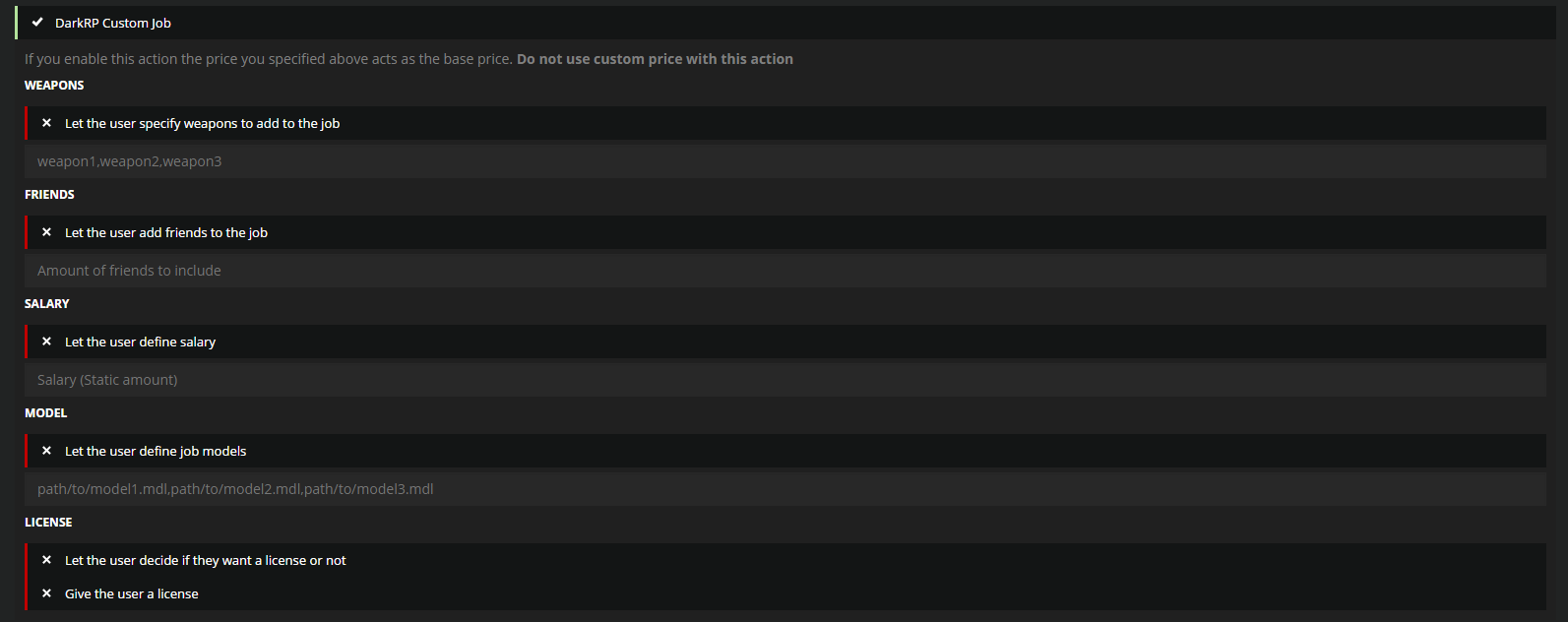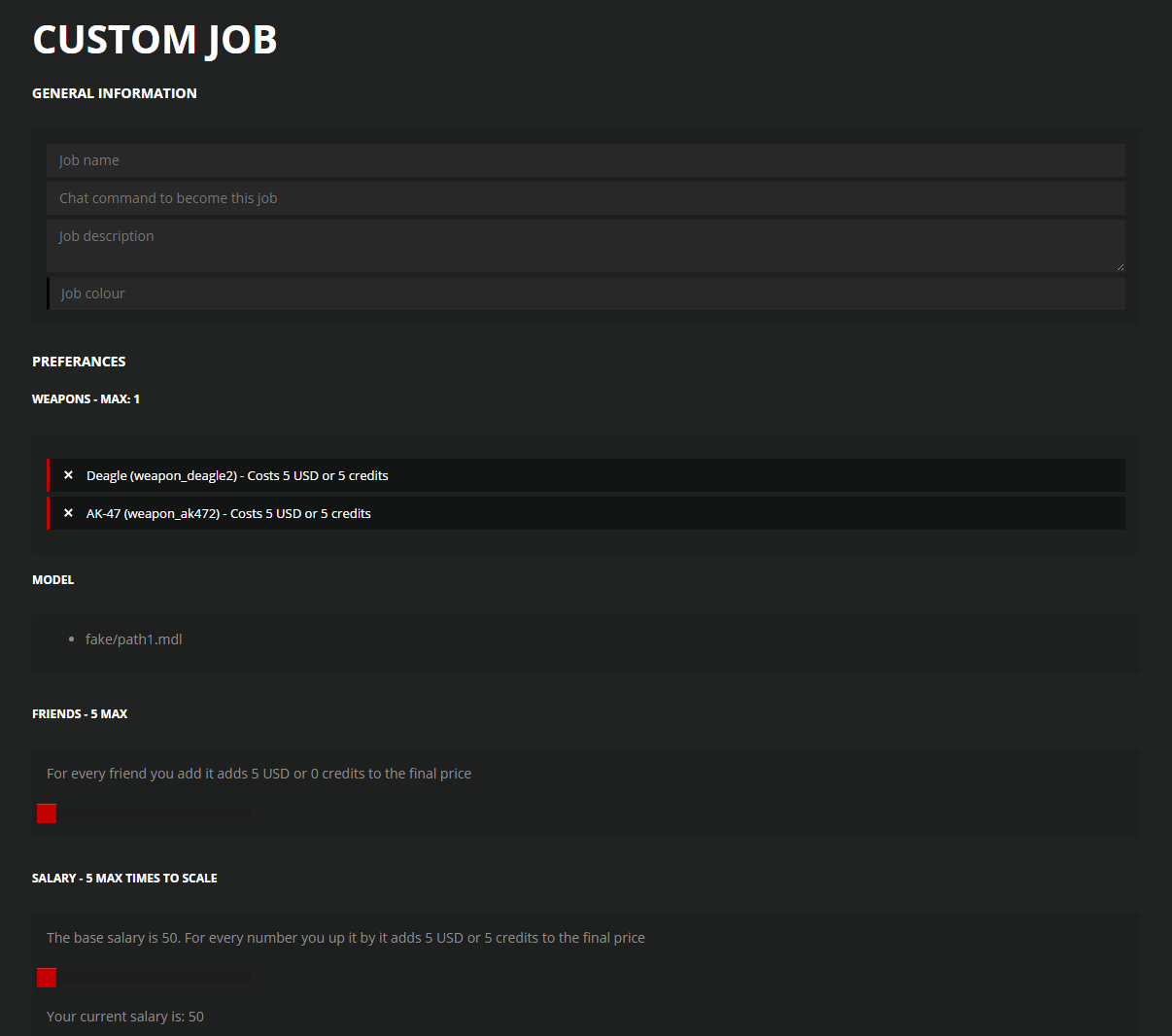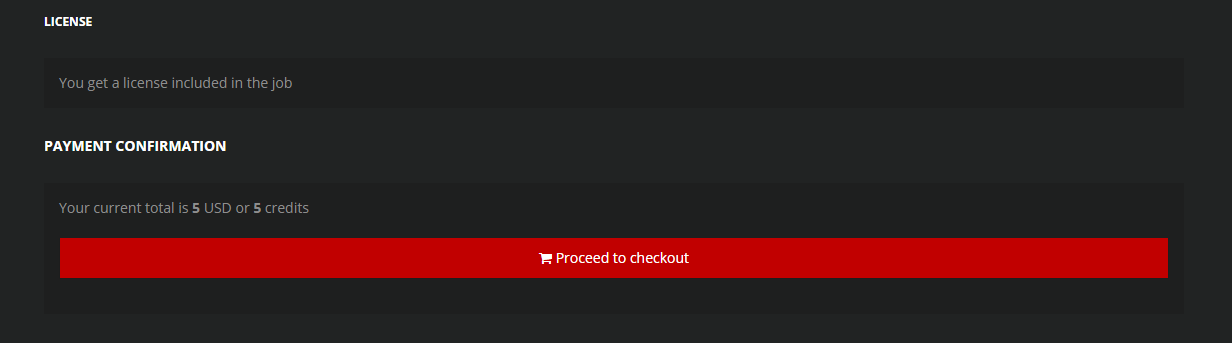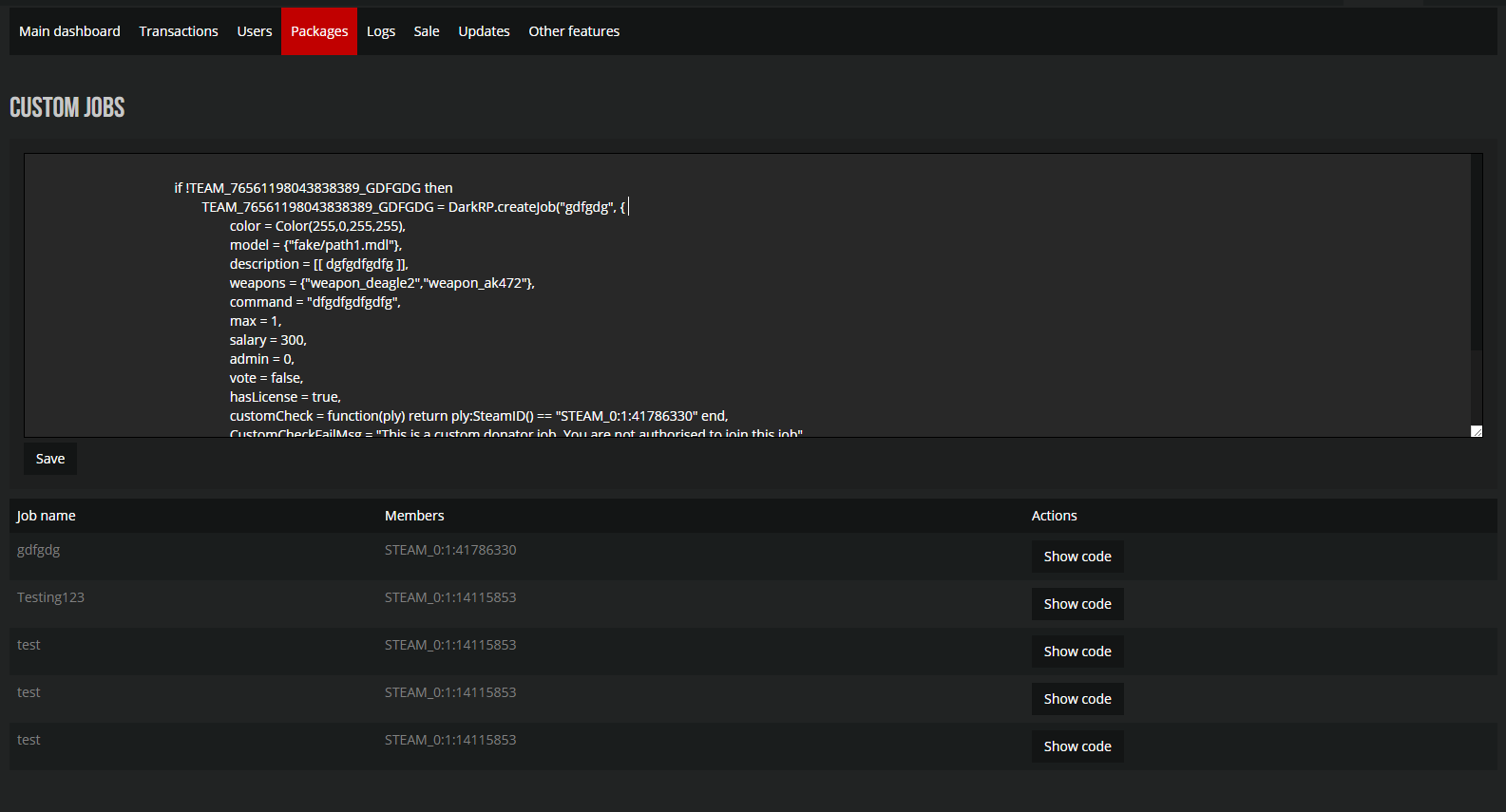Difference between revisions of "Actions:customjob"
m (Protected "Actions:customjob" ([Edit=Allow only administrators] (indefinite) [Move=Allow only administrators] (indefinite))) |
|||
| (One intermediate revision by one other user not shown) | |||
| Line 23: | Line 23: | ||
Depending on what you enabled or didn't enable the user will get something like this whenever they try to purchase a custom job package: | Depending on what you enabled or didn't enable the user will get something like this whenever they try to purchase a custom job package: | ||
| + | |||
| + | [[File:Jobusersidepart1.png|900px]] | ||
| + | |||
| + | [[File:Jobusersidepart2.png|900px]] | ||
| + | |||
| + | The price at the bottom is a calculation of everything the user chooses to add to their package. Discounts still apply here, however they are listed on checkout. | ||
| + | |||
| + | === Editing an active custom job === | ||
| + | |||
| + | Since the job is automatically added to your server upon purchase there is only one place it can be stored, and that is MySQL. But fear not, there is an easy way to edit the code for custom jobs through Prometheus. | ||
| + | Navigate to Dashboard -> Packages and then to View active custom jobs | ||
| + | |||
| + | [[File:Customjobcode.png|900px]] | ||
| + | |||
| + | In here you can actually edit the code of the custom job, incase you want to give the user a custom workshop model, or any other kind of special check as well. | ||
Latest revision as of 14:56, 3 September 2016
Contents
Custom jobs
Custom jobs with Prometheus are really simple once you understand the principles of them:
Adding the action
When adding the custom job action there are a few things yo need to understand.
These are the default values of the custom job action, if you do not choose to expand any of the checkboxes then the user will not be able to decide anything themself.
You can fill them out as described above if you don't want the users to be able to choose anything themself. The model paths is the path to the actual model starting from the root directory of your garrysmod server(The folder your addons folder, data folder, cfg folder, gamemodes folder, lua folder, etc is in). So the path to a model could be models/author/model.mdl
If you expand the weapons dropbox you will get something like this:
You can add more weapons by clicking the green + button and remove them by pressing the red -. The price is the amount in the packages currency that will be added to the final price of the package if the user chooses this weapon. Credits is the amount of final credits cost of the package if the user chooses this weapon. If you are not using the credits system there is no need to specify the credits value as the user can't pay using it if that's the case.
The same process goes for models, license, friends and salary.
The users view of things
Depending on what you enabled or didn't enable the user will get something like this whenever they try to purchase a custom job package:
The price at the bottom is a calculation of everything the user chooses to add to their package. Discounts still apply here, however they are listed on checkout.
Editing an active custom job
Since the job is automatically added to your server upon purchase there is only one place it can be stored, and that is MySQL. But fear not, there is an easy way to edit the code for custom jobs through Prometheus. Navigate to Dashboard -> Packages and then to View active custom jobs
In here you can actually edit the code of the custom job, incase you want to give the user a custom workshop model, or any other kind of special check as well.