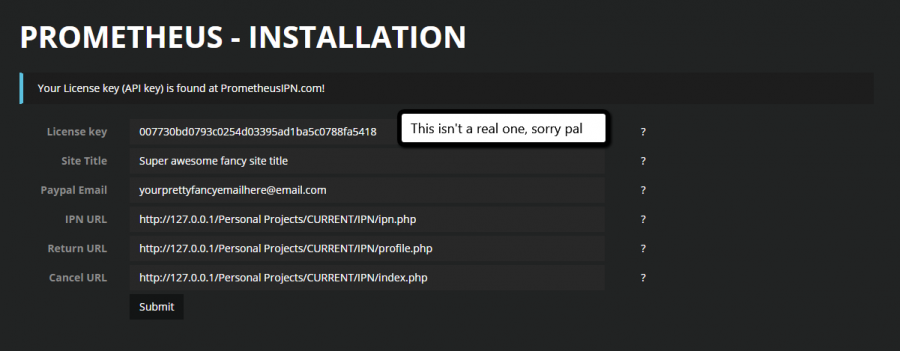Difference between revisions of "Installation:website"
From PrometheusIPN Wiki
(Tag: Visual edit) |
|||
| Line 10: | Line 10: | ||
* Create the database you specified above | * Create the database you specified above | ||
* Visit yourwebsite.com/install.php Now you will see something similar to this: | * Visit yourwebsite.com/install.php Now you will see something similar to this: | ||
| − | |||
<br><br> | <br><br> | ||
[[File:Web1.png|900px]] | [[File:Web1.png|900px]] | ||
| − | + | <br> | |
The three last fields will be automatically filled in and the other ones are pretty self explanatory. | The three last fields will be automatically filled in and the other ones are pretty self explanatory. | ||
| Line 23: | Line 22: | ||
sudo chown www-data:www-data install.php img/pkgs updates themes | sudo chown www-data:www-data install.php img/pkgs updates themes | ||
sudo mkdir cache/auto | sudo mkdir cache/auto | ||
| − | sudo chmod 775 install.php cert/* ipn_errors.log img/pkgs | + | sudo chmod 775 install.php cert/* ipn_errors.log img/pkgs updates |
| − | sudo chmod 0777 cache/ | + | sudo chmod 0777 cache/* themes |
| + | ===== BLANK PAGE ===== | ||
| + | |||
| + | ====== Windows ====== | ||
The next step is for Windows only! | The next step is for Windows only! | ||
| − | * Create cache/auto | + | * Create the cache/auto folder |
* Right click on it -> Properties -> Security and make sure guests have access to write to the directory | * Right click on it -> Properties -> Security and make sure guests have access to write to the directory | ||
| − | When the installation is done the first user to sign in gets admin | + | ====== Linux ====== |
| + | * Create the cache/auto folder | ||
| + | * Right click on the cache/auto folder in filezilla/WinSCP and give it 0777 chmod permissions | ||
| + | * Right click on the cache folder in filezilla/WinSCP and give it 0777 chmod permissions ''recursively'' | ||
| + | * (Alternatively just run the SSH command ''sudo chmod 0777 cache/* ''whilst in the Prometheus working directory) | ||
| + | '''Both''' | ||
| + | |||
| + | If the blank page issue persists, please find a PHP error log and submit a ticket over at [[nmscripts.com]] with the error log. It's likely you are missing a depdendency. | ||
| + | |||
| + | When the installation is done the first user to sign in gets admin privileges | ||
Revision as of 11:29, 7 October 2015
Video tutorial
WEBSITE INSTALLATION
The web installation is pretty straight forward.
- Extract the contents of the "Web files" folder to your web server
- Edit the file config.php to fit your MySQL database details
- Create the database you specified above
- Visit yourwebsite.com/install.php Now you will see something similar to this:
The three last fields will be automatically filled in and the other ones are pretty self explanatory.
The next step is for Linux only Make sure to set the right permissions for your files! This can be done by running these commands in a linux terminal:
cd path/to/installdir sudo chown www-data:www-data install.php img/pkgs updates themes sudo mkdir cache/auto sudo chmod 775 install.php cert/* ipn_errors.log img/pkgs updates sudo chmod 0777 cache/* themes
BLANK PAGE
Windows
The next step is for Windows only!
- Create the cache/auto folder
- Right click on it -> Properties -> Security and make sure guests have access to write to the directory
Linux
- Create the cache/auto folder
- Right click on the cache/auto folder in filezilla/WinSCP and give it 0777 chmod permissions
- Right click on the cache folder in filezilla/WinSCP and give it 0777 chmod permissions recursively
- (Alternatively just run the SSH command sudo chmod 0777 cache/* whilst in the Prometheus working directory)
Both
If the blank page issue persists, please find a PHP error log and submit a ticket over at nmscripts.com with the error log. It's likely you are missing a depdendency.
When the installation is done the first user to sign in gets admin privileges